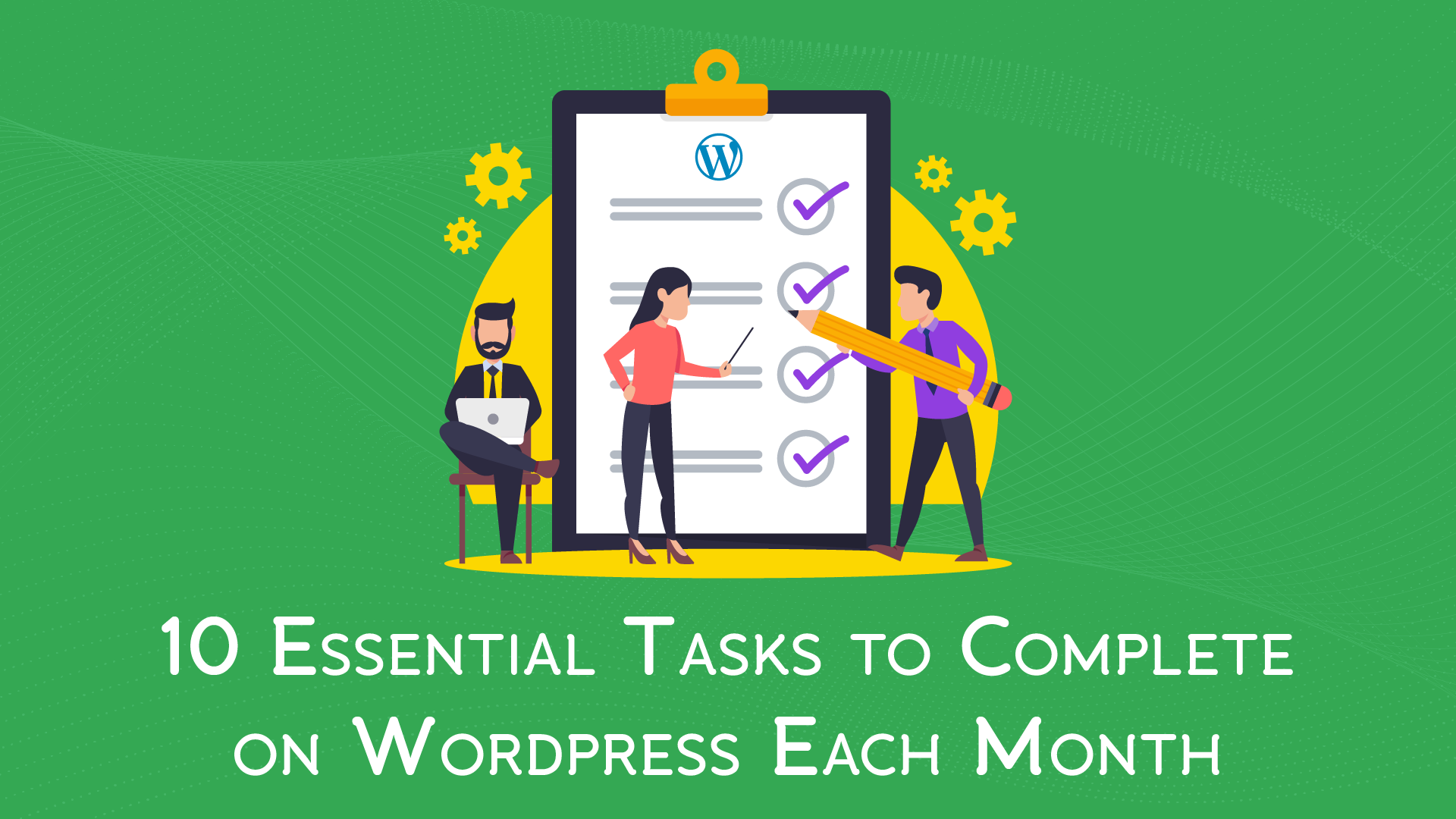
Do you change your cars engine oil every 3 months or so? You do, because you know full well that if you don’t, the car will stall. Go too long without an oil change, and your car may shut down, leaving a hole in your pocket.
For the same reason, you should have a checklist of essential tasks to complete on your WordPress website each month. Otherwise, your site’s speed and efficiency will start to drop — and your conversions will follow suit. Even worse, your site may get hacked, defaced and leave you in an embarrassing situation.
If you want to ensure your website is always at its prime, you should revisit the following 10 tasks at least once a month.
Check if backups are working
Imagine closing a fully-written document without autosave. Only, the document is your entire website, where all of your data lives.
Backing up your website monthly (or even more regularly, if you’d prefer) will make sure none of that data gets lost. If you’re always updating your website, more frequent backups will be needed for complete data storage, so keep that in mind.
We feel safer about unpredictable accidents when we hold on to a guarantee. Your WordPress backups are your guarantee that, in case of a cyber attack or a website crash, you can restore your entire website with a simple click.
Perform a visual Inspection
Just because your website is looking good in your default browser, that doesn’t mean it looks good everywhere else. Users will access your website through multiple devices and browsers, so you need to rule out functional and visual issues wherever you can.
As a rule of thumb, your layout should be responsive, meaning it should automatically adjust to all pages from desktop and mobile, and following mobile-friendly best practices. If your website looks bad or takes a long time to load, visitors are more likely to abandon it, fast.
Look at your analytics
Who’s visiting your website? Where are they coming from? Is your online business achieving the goals you have for it?
So many questions, all of which your analytics can answer. You already know Google Analytics is a must for any website, but you need a solid monthly overview to know if your efforts are paying off.
Knowing what’s performing well and what needs fixing is key to boost website performance, understand visitor behaviour. By keeping an eye on Google Analytics, you can learn what type of content to focus on and where to advertise it. Google Analytics will also give you a monthly performance summary, so you can start analysing your activity.
Update themes and plugins
If you want to promptly improve your site’s performance and security (and who doesn’t?), you should update your themes and plugins as soon as the developer releases an updated version.
Not only will your website perform a lot better afterwards, but it’ll prevent hackers from breaking into it. Remember: hackers are suckers for outdated software versions. It’s a lot easier for them to attack older, vulnerable themes and plugins when they don’t need complicated strategies to breach.
Delete all spam comments
Would you trust a website that’s littered with more spam comments than real, engaging comments from other readers? Probably not.
You’ll know spam comments when you see them: they’re usually unsolicited offers, blatant follow requests, as well as keyword and link stuffing. Unless you want to hurt your website’s reputation, you should set aside some monthly time to remove those comments.
To avoid repetitive actions, WordPress offers bulk actions for deleting spam comments. You can also blacklist keywords you often see in unsolicited comments, and they’ll be immediately sent to trash.
Plugins like Akismet Spam Protection acts like a filter for spam-looking comments, which often have similar characteristics, like too many links. If you use Akismet or other plugin as a protective measure, don’t forget to keep it updated.
Review 404 errors
Nothing interrupts a great browsing experience more than facing a “404” message. Especially if it’s a visitor’s first time on your website, they won’t be happy to come across a roadblock so early in their experience.
These errors pop up when a WordPress server can’t find the URL you’re looking for, either because the file has been removed or there’s a broken permalink issue. You’ll want to resolve this problem fast, as 404 errors prevent web crawlers from indexing your pages, thus hurting your search engine rankings.
An easy way to review and fix this problem, if it’s occurring, is by updating your permalinks. In your WordPress dashboard, go to Settings > Permalinks > Save Changes.
Optimise the WP Database
The WordPress database is where all crucial information about your website is stored — everything ranging from your theme to all of your content is part of that database.
Not optimising your WP database will prevent your site from performing at its best, because the more your site expands, the harder the database needs to work to find requested information. Keeping your database outdated will create a poor user experience by slowing down server loading times, which highly contributes to abandonment.
Relying on regular database updates will remove data surplus, improve your website’s agility, and decrease loading times as a result.
Test key features
Are all of your plugins working as expected? Are there any image uploading issues? Do any errors come up when you try to publish or update a post?
Key features can also experience problems every now and again, and it’s up to you to test them at least once every month. Otherwise, you could risk disturbing your team’s schedule due to problems you could have fixed with regular inspection.
Run a security scan
Without regular security scans, you can’t avoid malicious activities that could cost your website. Believe it or not, your website is vulnerable to a cyber attack as you read this.
Ideally, your security scan will detect existing security issues, as well as assess any vulnerabilities including weak passwords, presence of malware, and unfamiliar plugins. This will detect any suspicious activities and help you neutralise threats before it’s too late.
Check your website’s uptime and outages
If your website doesn’t work 24/7, you’ll eventually harm the browsing experience for visitors. In the end, website outages — or downtime — could be costing you potential customers. How are they supposed to go down a sales funnel if your website is down?
That’s what makes regular uptime management so crucial. Uptime management services work by continuously notifying website owners about their website’s availability. If it’s up and running, they’ll know. If it’s down, they’ll receive prompt alerts so they can solve the problem, pronto.
The longer your website stays down, the more money you’re leaving on the table.
Too much to keep track of?
When you’ve got a business to run, even monthly checkups are easy to set aside. But at the same time, these tasks aren’t optional — not if you don’t want any bad surprises down the road.
To secure your peace of mind, we’ve bundled three WordPress care plans — Inspect, Maintain, and Improve. All plans include:
- 24/7 monitoring
- Database optimisation
- Google Analytics
- Monthly maintenance reports
- Regular backups and updates,
- Fast expert support if you ever need a hand.
That’s zero work on your part, and more time to focus on what you do best. Compare our care plans, and let us make sure your site is running like a brand new Tesla.

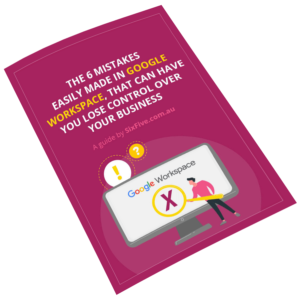
2 Comments
How many of hese do you do?
If I need to do any, how do I do them?
Nicholas
Hi Nicholas, as a client on our care plans we do all of these things for you!