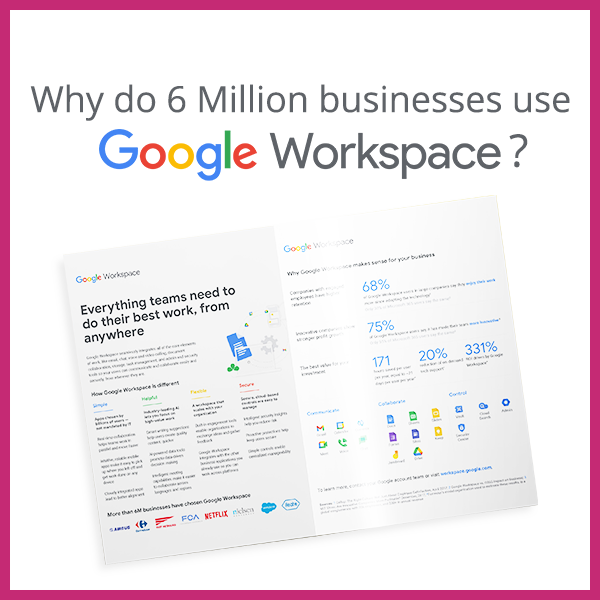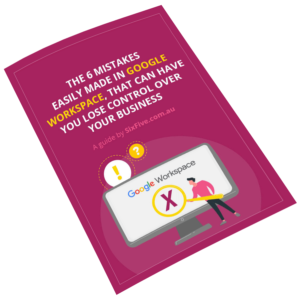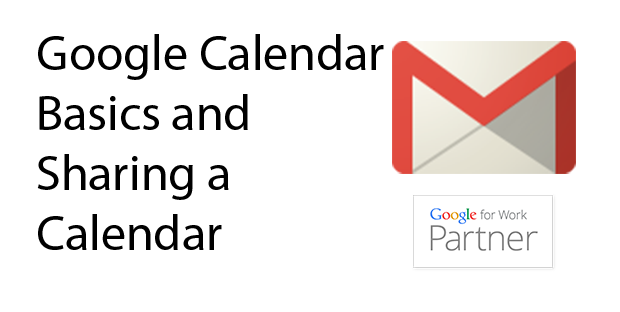
Last updated: December 17, 2014
This video will show you how to setup a Google calendar and share it with others within your domain.
- Click on Calendar
- In My Calendar click the – sign
- Choose Create New Calendar
- Fill in the form
- Click Share this Calendar with others
- Click Share this Calendar with everyone in the organization
- Select See All Events in the dropdown lists
- Click Create Calendar
You can add other calendar by doing the following:
- Go to Other Calendar
- Click Add a Colleagues Calendar
- Type in the name of your colleague
- Click Add
Putting Event in the Calendar is simple, just click on the date you wanted for your event and fill in the form and click create event.
You can share your calendar by doing the following:
- Click Arrow Down Icon in My Calendar to share
- Click Calendar Setting
- Click on Share this Calendar tab
- Under Share with Specific People, Type the email address
- Change the permission setting, choose the Make Changes to the Event
- Click on Add Person
- Click Save