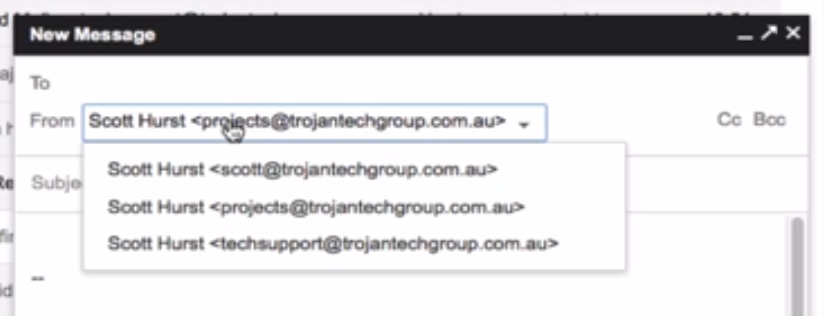
In this video we are going to show you how to send from group email addresses, and aliases that you may have on your account.
An alias is usually a different combination of your name, so david@ may have david.smith@ dsmith@ as aliases.
A group is a public email address that sends to many people. You may be in the accounts department, and the public can email accounts@. If you go on holiday and people start emailing you directly, then they will get frustrated with a lack of response, so you would want to send from accounts@ so someone else gets the response too.
So – I’m going to show you how to set up an alias in Gmail so that you can send from that alias, as well as your main account.
So I’m going to start by logging into Gmail and going to settings. And then to accounts, and we’re going to click ‘Add another email address you own’.
So before you do this you’ve got to make sure that the alias you own is already set up to send emails through to you. Then type in the email address of the alias, leave the tick box ‘Treat as an alias’ checked. And then we’re going to add this to Google, click next step and request it to send us a verification email. There. You can see that that account’s now been added under my accounts in the settings.
If we go back to the inbox and we wait just a second for that email to come through, let’s try again. There we go, and the code is there in the email. So you copy and paste that into the window or you can simply click the link and that’s going to tell us we’ve had that confirmation.
Now when you go to compose an email from here, you’ll see in the from there’s a drop down. We’ve already got 2 accounts, but you will see that the one we just added hasn’t come up so we’ve actually got to refresh the page. Click compose and then you’ll see there’s our tech support email address.
Now if you go back in to settings, you can decide whether you want this account you default, by clicking make default, and we’re all done!

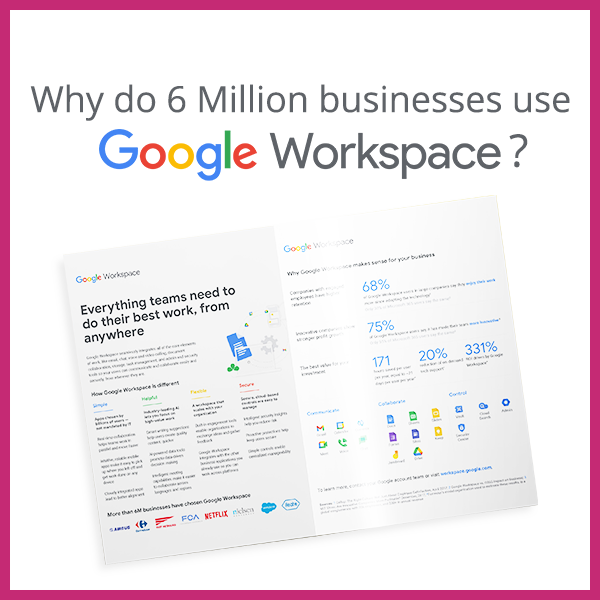
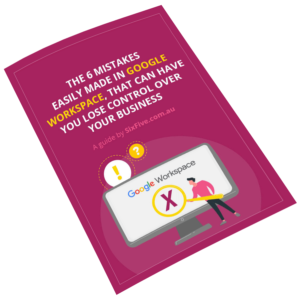
6 Comments
It doesn’t work! I am a member of the group, have the “Post As The Group” set to all members and I add the alias, send the verification email but don’t receive anything!
What is missing?
check to make sure your group is able to receive emails from outside addresses. i had this issue, but temporarily open up group to public posting so that google’s emails could post to the group
I cant view the video. I can only hear the audio but unable to see the video.
Joan, that’s odd! The video is hosted on you tube so I would suggest you restart your browser, and try again!