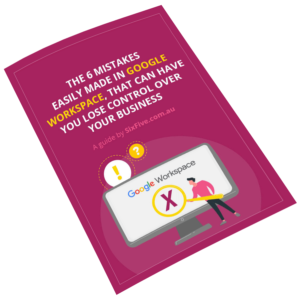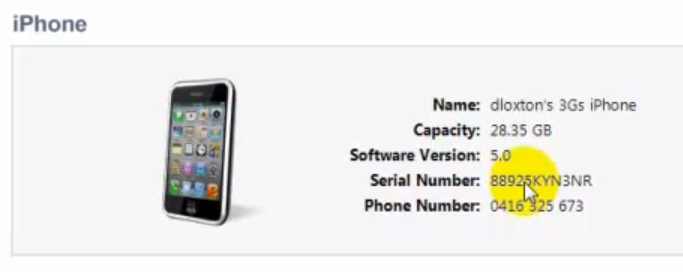
When you are building your first iphone app, as everyone is these days, you may need to find your device identifier (UDID) in order to load it into the code so your phone / device is authorised to run it without it going through the app store. Check out the tutorial on how to get udid iphone here.
Hi. Today, we’re going to look at how you get the device number out of iTunes for your iPhone, so if it’s an iPhone 3GS, iPhone4 or iPhone4S or maybe an iPad, so that you can use it inside the test flight in order to be able to test an application that’s in development. So, first and foremost, you get your device and plug it to your computer.
Next step, go open iTunes, once you got your device and it’s attached to iTunes. You can see it in the left hand side bar under devices. You come over to the main screen and you go to the summary tab, you can see, you got some information about your phone. Here’s the serial number.
The serial number identifies the phone but that’s actually not what we need in order to allow the security on the application to be able to install through test flight, we actually need the identifier, the UDID. By clicking on the serial number there, you can actually swap between the two, the UDID and the serial number.
In order to copy this and put into an email or send into test flight, what we’ll actually do is right click on this and we’re going to go up in edit and then we’re going to see here copy identifer. Let’s see, I’m going to click ‘copy identifier’ and we’re going to go to an email. We’re going to compose an email here and then I’m going to right click and paste into the email here. There you go, that’s how you get your identifier / UDID.