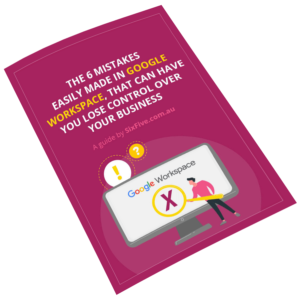We are starting to work on a live help desk chat application where authenticated and logged in users can talk to our support and sales teams via a web based instant messenger. Because this will be for a private application we will need to use a private instant messaging server, i.e. one that Joe Public cant get at – so that means we need to run our own, and having had a look at the free and open source offerings we chose OpenFire (formerly Wildfire) because of it large feature set and the possibility of paying for the enterprise version if we need it.
Installation is really really easy, download the latest release from Ignite Realtime downloads and run the exe file. You can keep all of the default, but look carefully at your server name. If its only running on a local network, then call it by its computer name. If you are running over the internet then name it something sensible like jabber.sixfive.co.uk – once you do this take a look at firewalls etc for port 5222 – the default Jabber port. Once its installed you run it, and a small light bulb appears in the task bar. Double click it to open the console and hit the Open Admin button. After filling out some settings you can log in to the admin console and you are done. Go to servermania.com/dedicated-servers-hosting.htm to make it more seamless.
Use your IM client (PSI, Exodus, Miranda) to create an account, so my example would be duncan@im.sixfive.co.uk and then I would be registered. Openfire has some great plug-ins to chat with MSN, AOL, ICQ Yahoo and IRC. In the administrator go to the Plug-ins Tab at the top menu and under available plug-ins download the IM Gateway plug-in. Its installed and running for you, so just go and select the gateways you want to provide. Of course you still have to create your account at each network, but once done register them via your IM client and your are away.