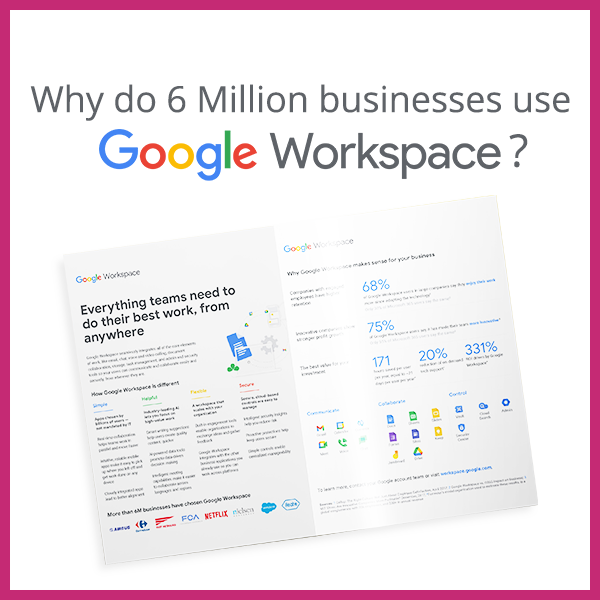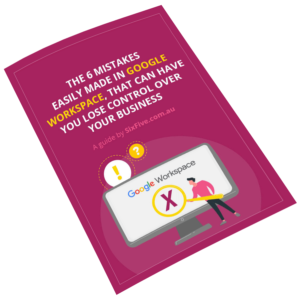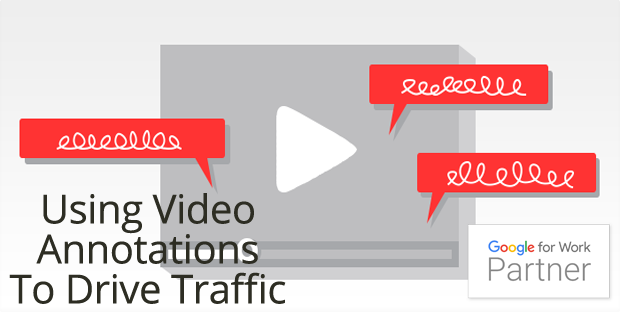
YouTube sucks a lot of time from people, so you have to catch your viewers before they move on to the next video.
If you produce useful content and its about your business, then you should be also working to have viewers become your clients. Here are two ways to put real links on you videos that people can:
a) Subscribe to your videos
b) Visit your website after viewing
Steps
- Find the video you want to add annotations too
- Click the annotations button on the toolbar under the video.
- Scroll to where you want to add it
- On the right, select the annotation type to add (you cant link a Title, the others you can)
- Adjust it to the position you want, add text, change font and colour
- Tick the link box at the button
- Select the type of link and add the details
If you cant see Associated Website as an option then go to your Channel settings and ensure External Links is enabled. Ours was Green and enabled, but wasn’t working until we clicked the Blue bar up the top as you see in the Video – YouTube weirdness!
SixFive is a Google for Work Partner, with Certified Deployment Specialists and Administrators on hand to help https://sixfive.io/google-apps/